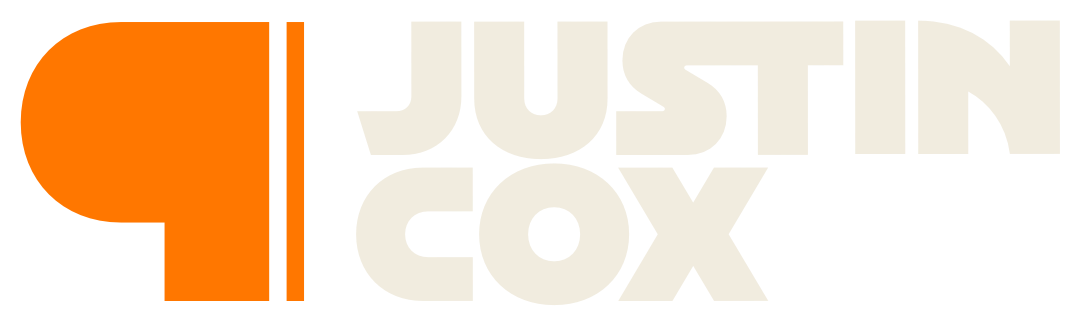How to Move Your Digital Brain From Notion to Reminders
I used Notion as a project management system but replaced it with Apple’s Reminders. Here’s how you can, too.
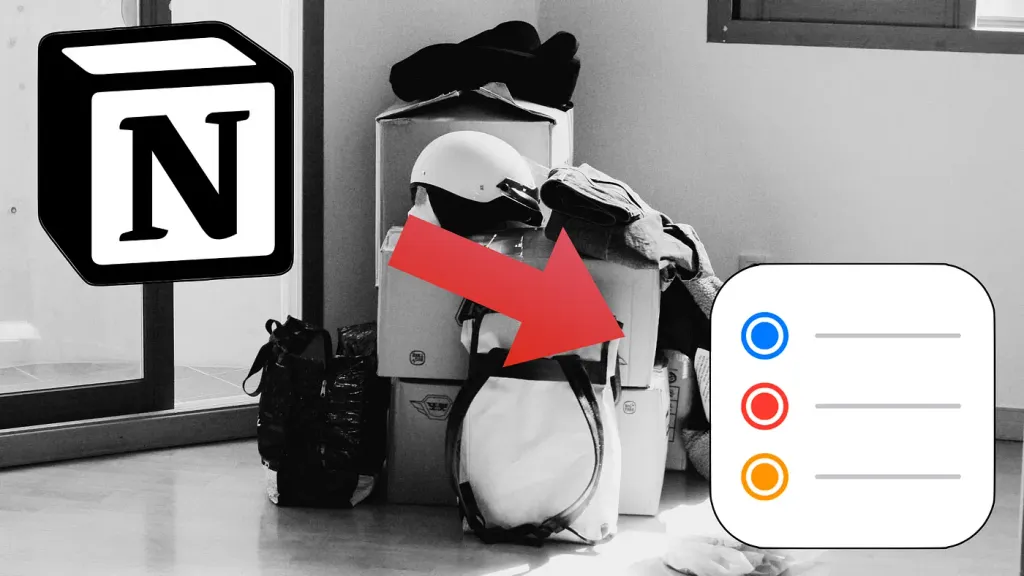
When I launched my freelance writing career, I needed a flexible project management system to keep me on task. Unable to find exactly what I wanted on the market, I customized Notion to fit my needs. As I transitioned back to working for someone else, I wondered if there was a better alternative to manage my writing projects. Enter Reminders.
I needed to accomplish a few things in my move from Notion to Reminders:
- Maintain an ongoing list of writing deadlines.
- Capture ideas for posts.
- Quickly add new items for future newsletters.
Reminders by itself is a solid to-do list app. In recent years, Apple added tagging support and smart lists to organize items easily. However, “off-the-shelf” Reminders didn’t fulfill all of my needs. Thankfully, Reminders fully integrates with Shortcuts turning the stock app into a project management powerhouse.
Writing Deadlines
I mainly used Notion to track all of my ongoing writing projects. Staying on top of upcoming newsletters and Write Now interviews ensured I never accidentally missed a scheduled slot.
I added the Reminders widget to all my devices to stay ahead of deadlines. Apple strangely doesn’t show the deadline of list items in the widget. Since that was precisely what I wanted out of the widget, I added the due date to the item’s title line. Yes, it’s a little redundant, but it shows up the way I want in the widgets, so I can quickly glance at how far out the next deadline is.
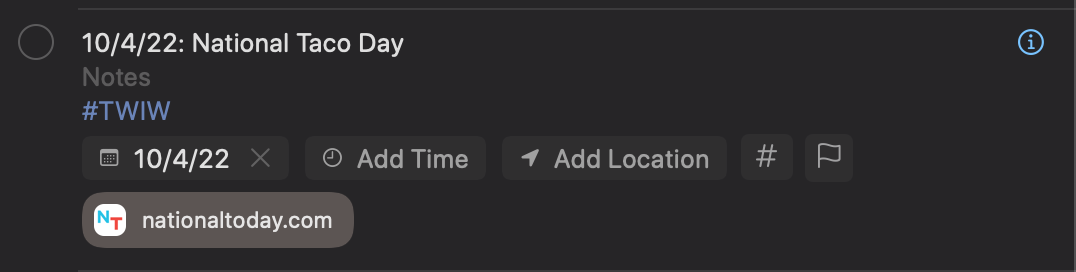
Basic deadline tracking is Reminders bread and butter, so this was the easiest of my three requirements. Things get a little more complicated as we move on.
Capture Ideas
I tend to begin ideating newsletter topics a month or two before they send. I also often come up with post ideas at inopportune times (like when I’m driving). So, I needed a quick way to capture ideas and ensure they don’t get lost in a digital junk drawer.
Enter Shortcuts.
Siri Shortcuts is a powerful tool that provides infinite possibilities. For my purposes here, I wanted an easy way to create a new reminder for my idea and give myself a deadline.
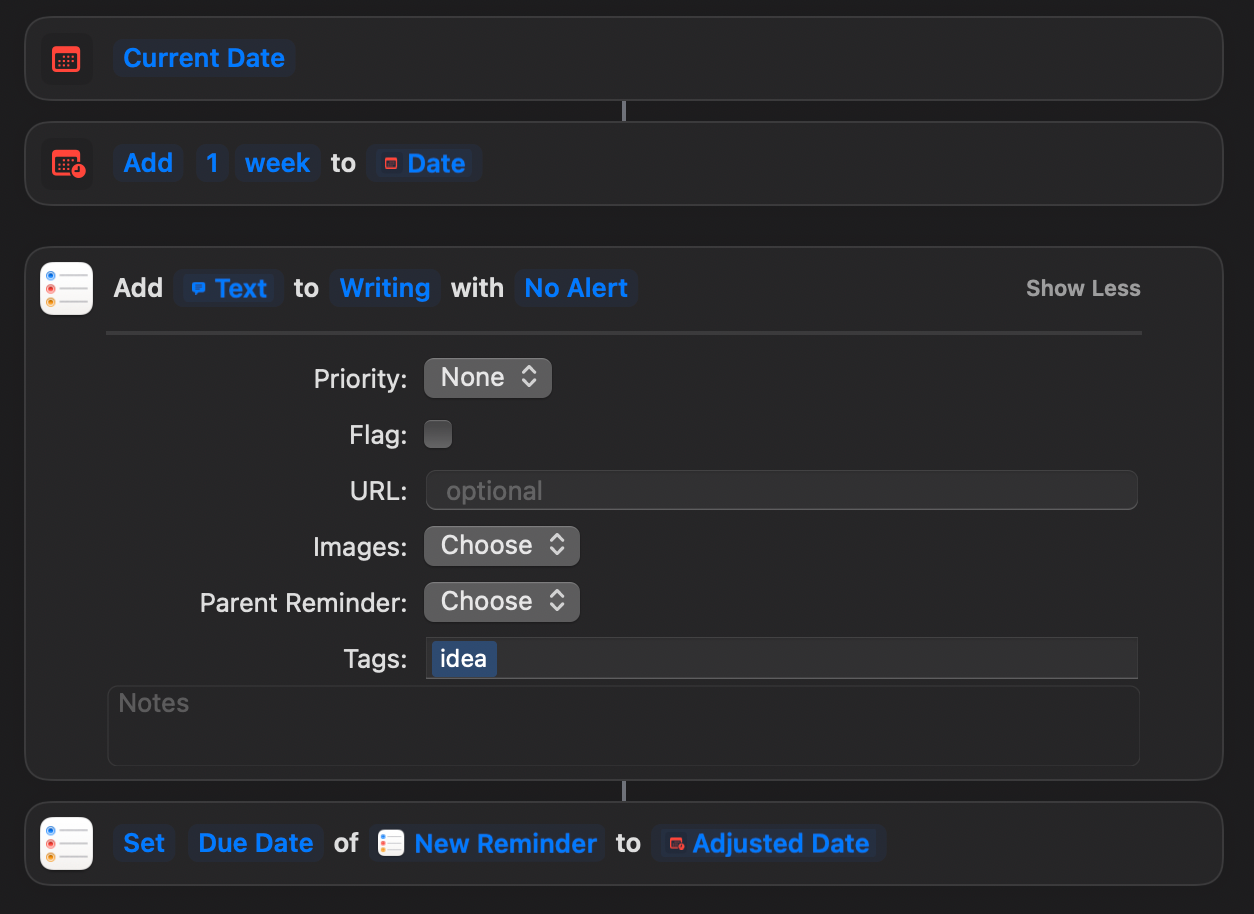
The Shortcut is pretty simple:
- It captures today’s date.
- It adds one week (to create the deadline).
- It creates the Reminder.
- It edits the Reminder to add the new deadline (Apple doesn’t allow deadlines in the create Reminder action, which seems like an oversight).
Now, when I’m driving or sitting on the couch watching TV and inspiration strikes, I can say, “Hey Siri, capture an idea.” Siri springs into action and added my thoughts into Reminders on all devices with a deadline. This post is a direct result of one of those Reminders (though I did miss the deadline by two days).
Add New Items
The final step, quickly adding new items for future newsletters and Write Now interviews, was trickier than anticipated. Basically, I wanted a new Reminder for every Tuesday and Wednesday in perpetuity. While Reminders allows for repeat Reminders, that doesn’t work in this case. I’m not sending the same newsletter or interviewing the same person weekly, so I needed a different approach.
Again, enter Shortcuts.
Similar to the previous Reminder, this one adds new deadlines in four batches. To accomplish that, I used Reminders’ repeat feature. The Shortcut is too long to screenshot but works like this:
- Asks for a specific date. In this case, I chose the last identified date in my Reminder list. For example, if I’ve planned everything through Tuesday, September 6, that is the date I select.
- Like the previous Shortcut, it adds one week to the date and creates a new Reminder with the deadline attached.
- The Shortcut then repeats the same task three more times, moving the due date accordingly. In less than a second, Shortcuts creates a month of writing deadlines and add them to Reminders.
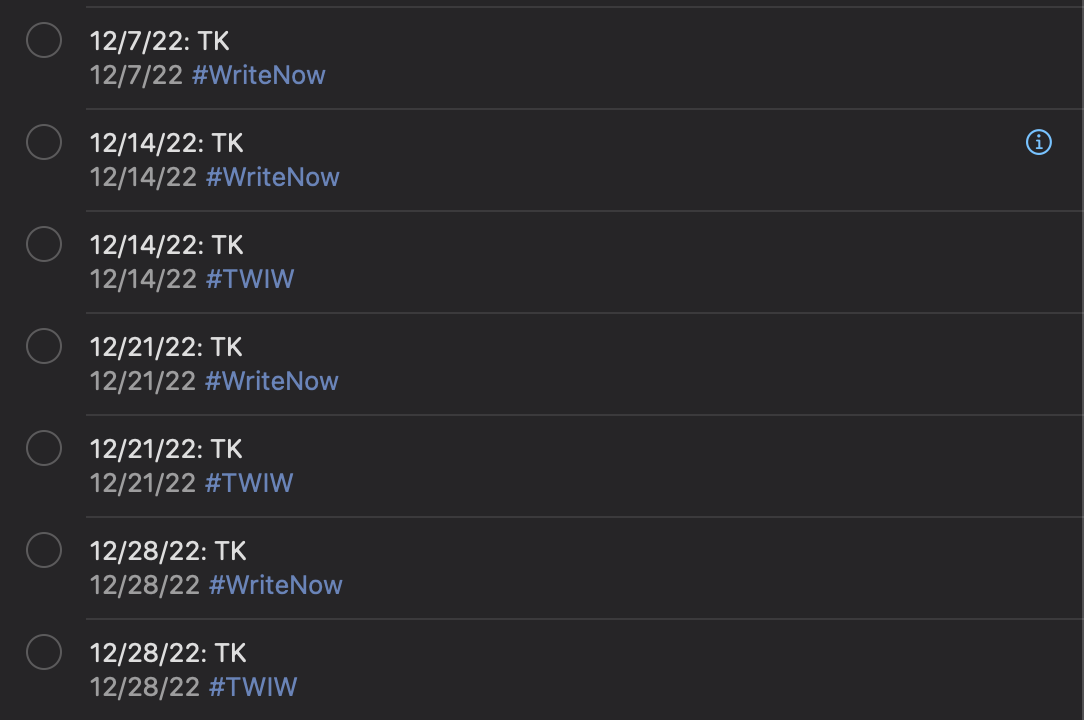
This step is the superpower of Reminders compared to Notion. In Notion, I’d have to create every new week’s deadline manually. Typically, I’d copy and paste previous ones and then edit accordingly. With Reminders, I hit a button, and Shortcuts does all the heavy lifting. The result is a highly-organized system with at-a-glance deadlines.
Wrap Up
Reminders is a great stock Apple app. Plus, with the power of Shortcuts, Reminders becomes a full-featured project management system capable of fully replacing Notion.
How do you manage deadlines?