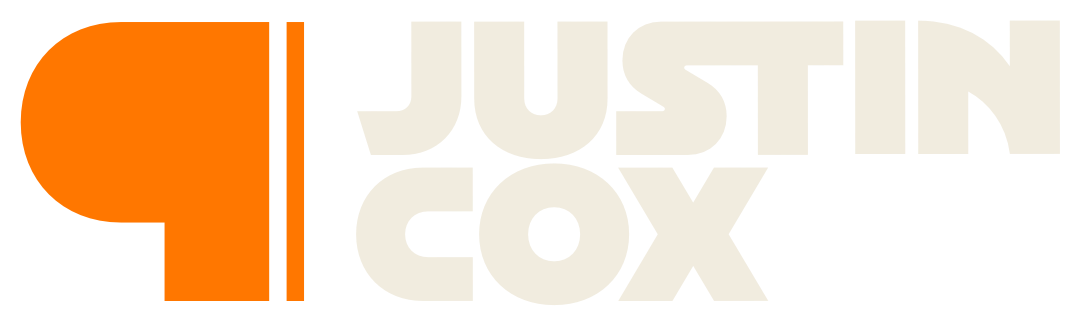You’re Drastically Underusing Shortcuts — Here’s Why
Now that Siri Shortcuts is available on macOS, the powerful app makes automating tasks in three common apps much easier.

Siri Shortcuts first appeared on iPhones with iOS 12 — granted, the Workflow app existed before that, but Apple bought it and turned it into what we call Shortcuts. This week, with the release of macOS Monterey, Apple finally brought the power of Shortcuts to the Mac. Using a drag-and-drop interface, anyone can now automate the most complicated tasks and workflows.
I use Shortcuts on iOS and, now, macOS every day. I’ve written dozens of Shortcutsthat automate everything from water logging to my freelance writing business templates. As more apps begin adding support for Shortcuts on macOS, the possibilities will only continue to expand.
Anyone who works on or creates with a Mac should be harnessing the power of Shortcuts. Full stop. Chances are, you’re not.
If you already weren’t using Shortcuts on iOS, you likely aren’t going to make the jump to Shortcuts on the Mac. I get it — learning new technology is often time-consuming or confusing. Sometimes you need a little push. So, let me show you how Shortcuts can automate repetitive tasks and save your time in three common apps.
Create Templates In Ulysses
Ulysses is my preferred writing app — everything I publish or write for clients beings in Ulysses’ distraction-free, markdown-supported interface. Some of my writing projects (both published online and written for clients) begin with a functional template. Anything template-based or repetitive is perfect for automation through Shortcuts.
Take the weekly Write Now interviews I publish for The Writing Cooperative: each one has the same basic format with seven questions. When conducting an interview, I email the questions to the author or agent, and they send back answers. I then format the responses into an article and schedule it for publishing. Using Shortcuts, I cut out many of the formatting steps.
I created a 20-step Shortcut that automates the entire process. The majority of the shortcut follows the same pattern — it asks a question, I input the answer, and Shortcuts saves the response to a variable. Then, at the end, Shortcuts combines all the variables into a markdown-friendly format and sends it to Ulysses. Now, when I receive answers for a Write Now interview, I copy and paste them into the appropriate prompt, and Shortcuts creates the ready-to-publish post. This simple shortcut saves serious time.
View the shortcut. (This shortcut is provided as an example to learn from, please don’t publish anything with it.)
Edit Photos In Pixelmator Pro
Pixelmator Pro is the best image editing software I’ve used in years — plus, it’s an insane bargain compared to most options on the market.
Once a week, I send the This Week In Writing newsletter to The Writing Cooperative subscribers. Atop each one is a photo with a duotone filter using branded colors, the This Week In Writing logo, the week’s subject line, and The Writing Cooperative watermark. Before Shortcuts came to macOS, I’d copy the featured image into a Pixelmator Pro file, apply the duotone filter, edit the text, and export for the web and social (16:9 and square formats). Now, that entire process is an 11-step Shortcut.
I run the shortcut from the menubar, Shortcuts asks which image file to use, what text to overlay, and it does the rest. It even crops and resizes the image into both formats. The entire process takes less than 30-seconds and comes out perfect.
Here’s the original image used:

Here are the versions created by Shortcuts:
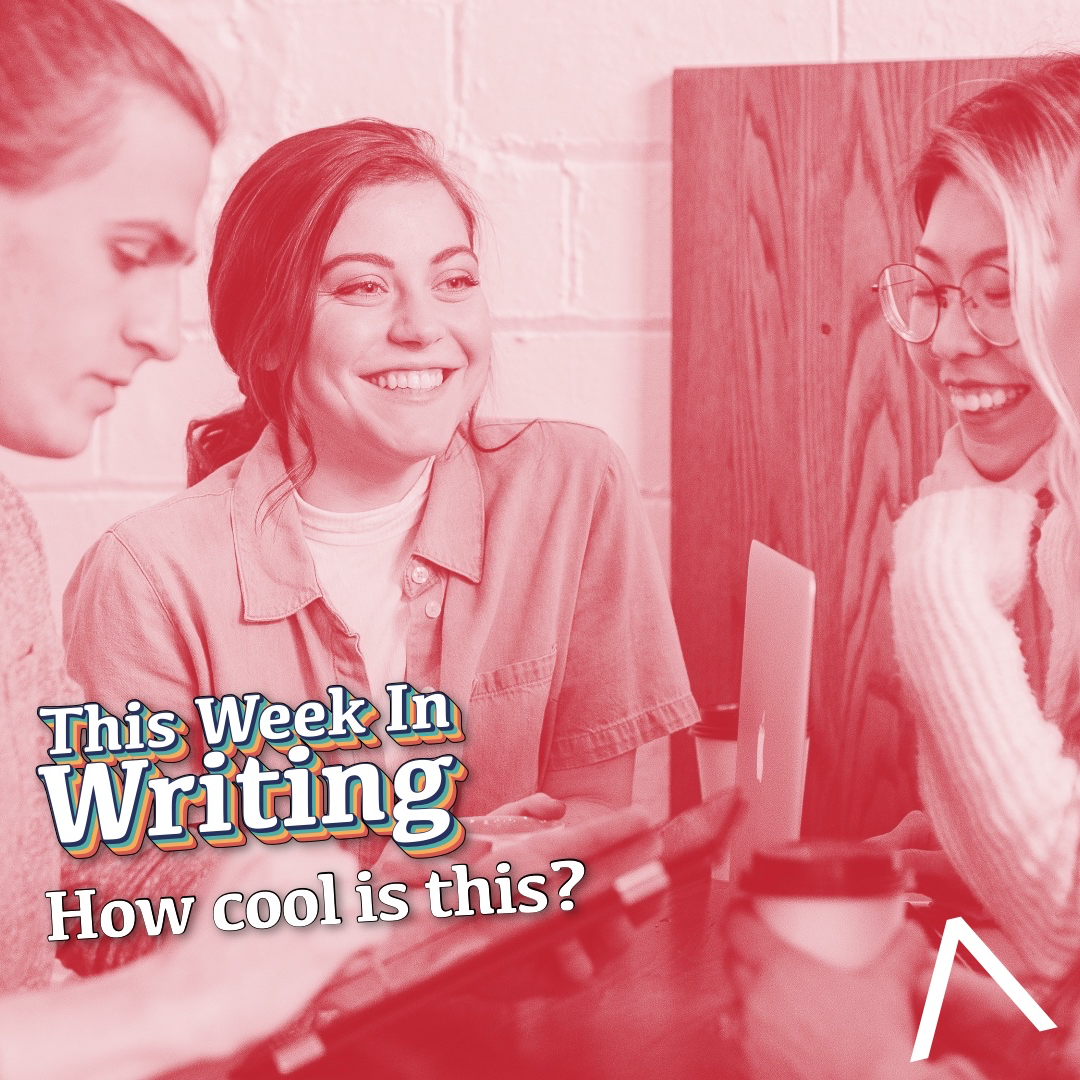
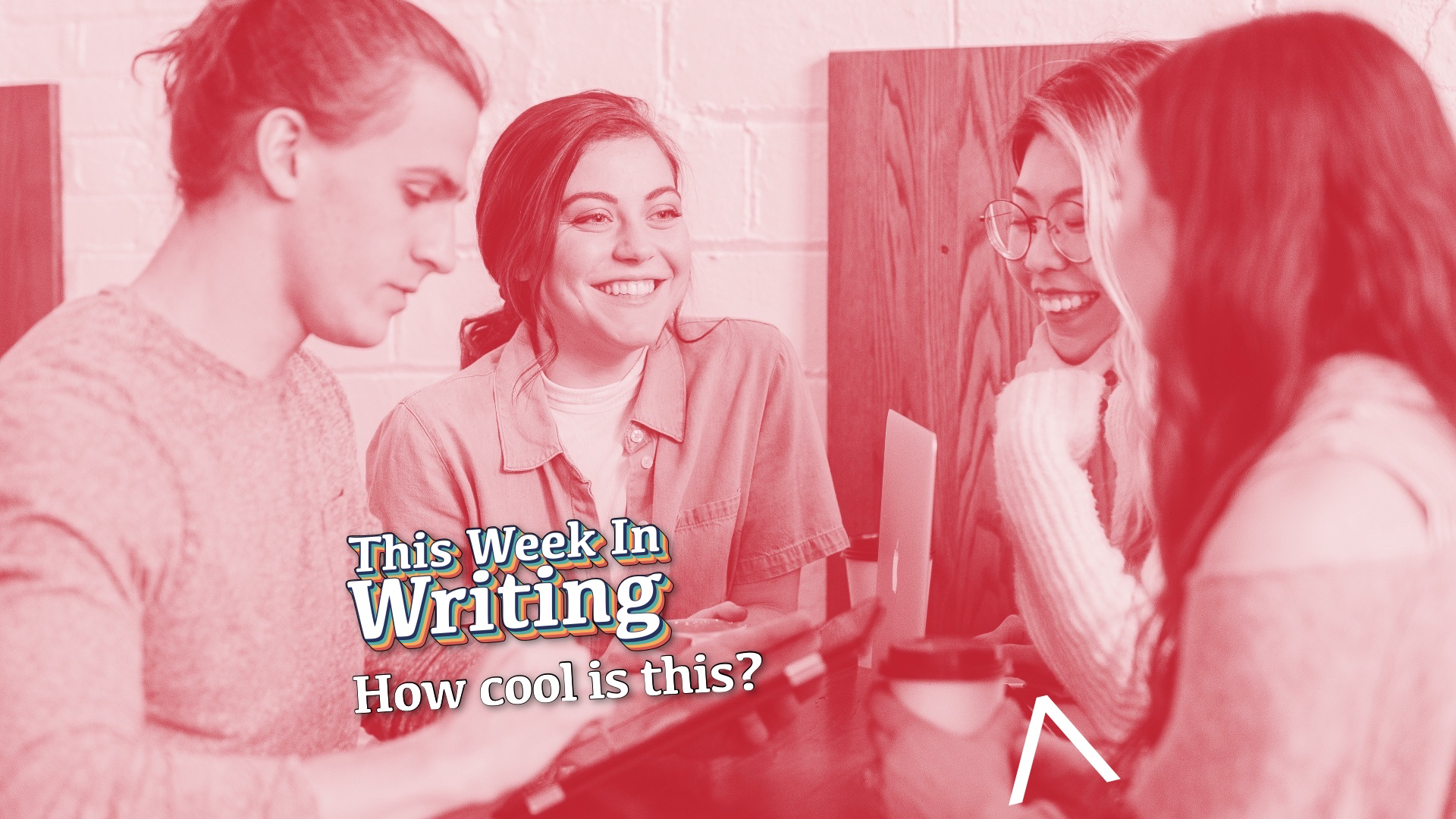
View the shortcut. (This shortcut requires a Pixelmator Pro file saved on your computer. Replace it with your own file. Make sure it has a text layer with Question stylized any way you like. It also goes without saying, but this shortcut will not run on iOS or a Mac without Pixelmator Pro installed.)
Grab Artwork From Apple Music
Do you ever need high-resolution album artwork for a blog post or video overlay? What is your current process? Maybe you search Google or pull up the product listing on Amazon to grab the image. Why not just let Siri Shortcuts do all the work for you?
With seven simple steps, Siri can ask what item you’re looking for, search the Apple Music store, display a list of options, and pull the image for the chosen selection. The whole process takes a few seconds and saves the image wherever you want.
All three of these images were exported from Apple Music using Shortcuts:
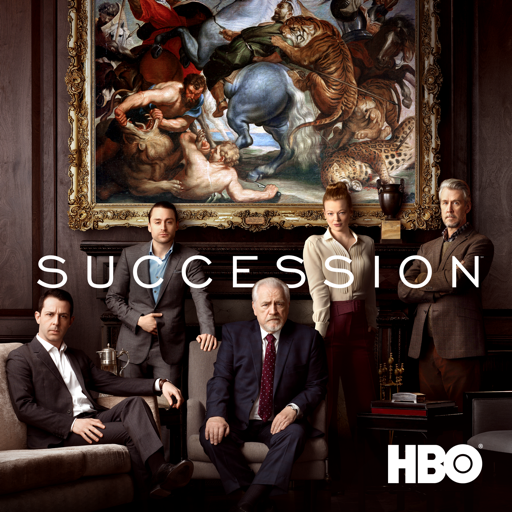

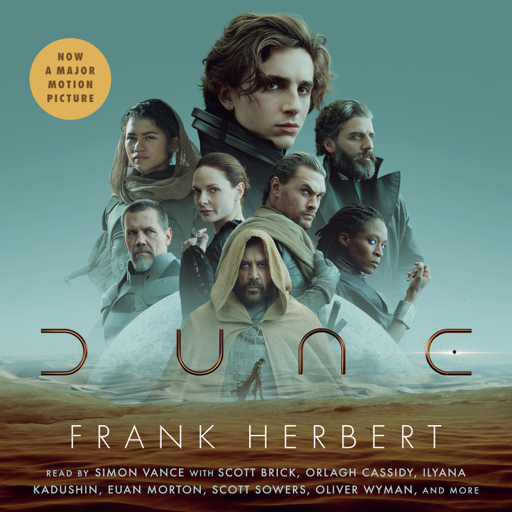
View the shortcut. (This shortcut has a qualifier to determine if you’re running on iOS or macOS. The system requirement determines how the file is saved.)
Siri Shortcuts automates any task with ease. If you’re not using the app, start small. Think of one thing you do that could be automated and start playing around. The app has a list of actions, and you can even search by app to see what’s possible. Get in there and start playing. Who knows, you might build the next viral shortcut that saves us all loads of time.